The Asset Management allows you to manage the usage of Microsoft Windows and Microsoft Office licenses. This article will describe how to inventory these licenses within your environment.
Detecting licenses
The Unit Platform Cloud Agent is responsible for detecting the serial keys for Microsoft Windows and Microsoft Office.
The list of installed softwares and the Windows and Office serial keys can be viewed at Asset Management > Devices by clicking the View button at the right side of each device.
Adding licenses to the system
After a serial key is detected within Asset Management, it’s necessary to associate it to a license registry. This registry allows you to add more details about the license, such as type and amount of installations the license allows.
When this registration is finished, the system will be able to check if a license is being underutilized or if it’s being used in more places than it was supposed to.
To add a new license, go to Asset Management, choose Software licenses in the side menu and click Add.
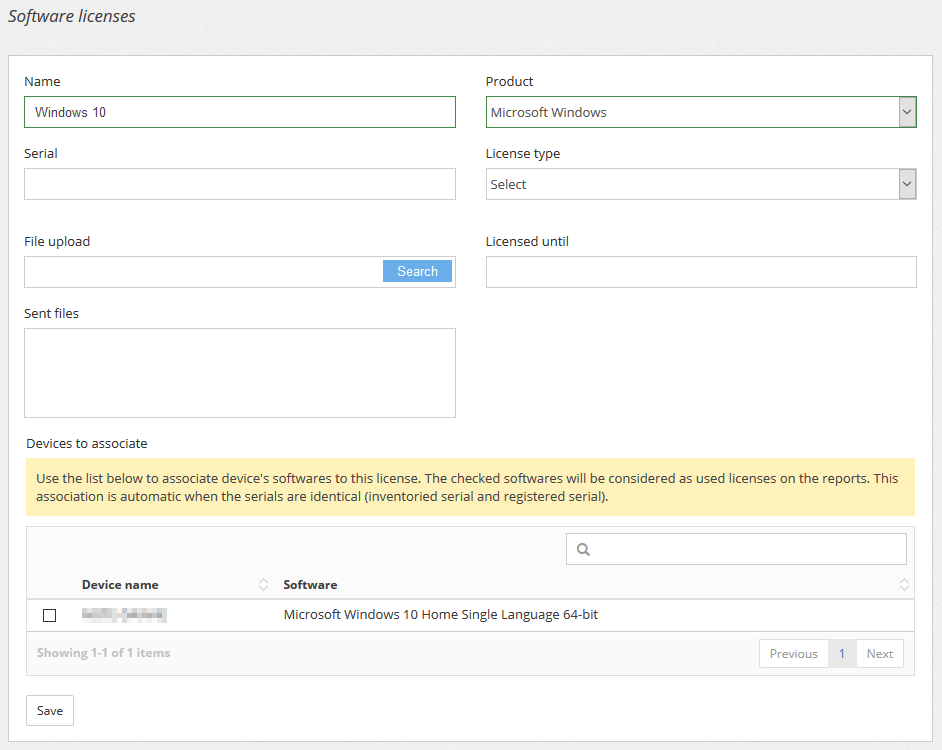
Adding a new license
In this page, the following information must be specified:
- Name: this is the name of the license. This field can be used to provide a brief description of the license. Example: “Windows 10 acquired for the department of engineering”.
- Product: here it’s specified the type of product the license refers to. The options are Microsoft Windows, Microsoft Office or other types of license.
- Serial: the software’s activation key. This field is used to decide whether a license is in use. When the system detects a serial in a device that is identical to the serial specified here, the license is automatically classified as in use.
- License type: at the moment, the types supported are: OEM, FPP or Volume. For volume licenses, it’s required to inform the amount of installations the license allows.
- File upload: this feature allows uploading files to the license registry. Examples: contracts or documents providing proof of payment.
- Licensed until: license expiration date. This field is used in the Expired licenses report to show the software licenses that need to be renewed.
- Devices to associate: according to the type of product selected, this section is used to manually associate a device to the license, even when the serial key the device is using does not match the license informed previously.
Click Save.
Viewing your license usage
Asset Management allows you to view data through dashboards in Business Metrics or reports (accessed through the Reports option in the side menu). The sections below describe the functionality of some of these reports.
License usage report
This report provides an overview of the general usage of your licenses. It shows how many licenses are available, how many are being used, how many exceeded the limit of licenses available and the amount of licenses that still can be used.
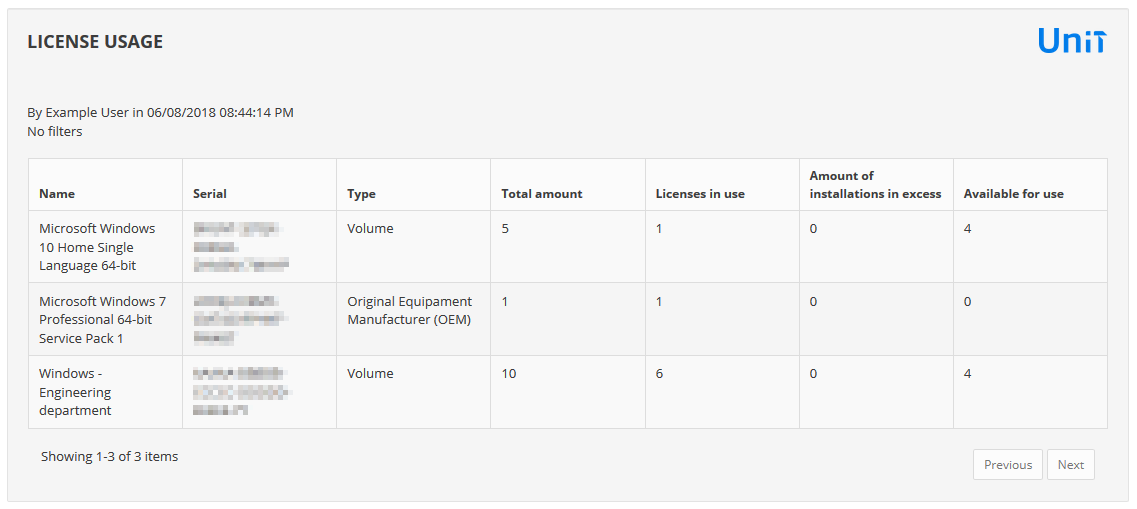
License usage report
Expired licenses report
This report lists all licenses that are expired according to the expiration date informed when adding a license.
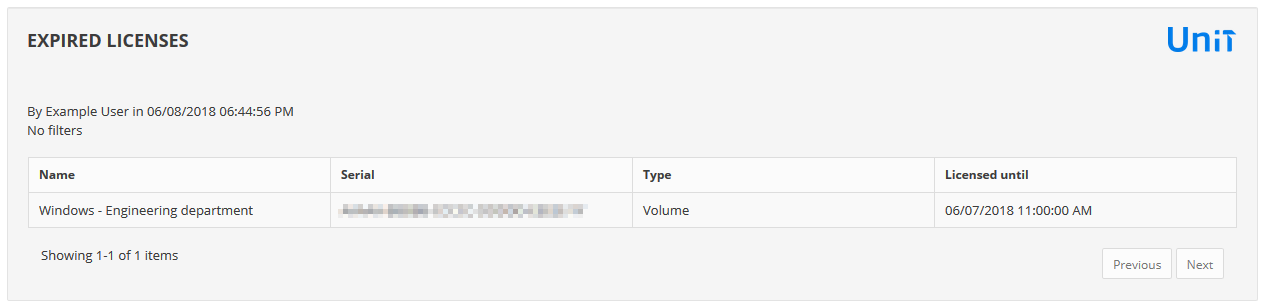
Expired licenses report
Unregistered licenses report
This report lists all serial keys that haven’t been associated to a license registry. The link “Add license” will redirect you to create a new license registry.
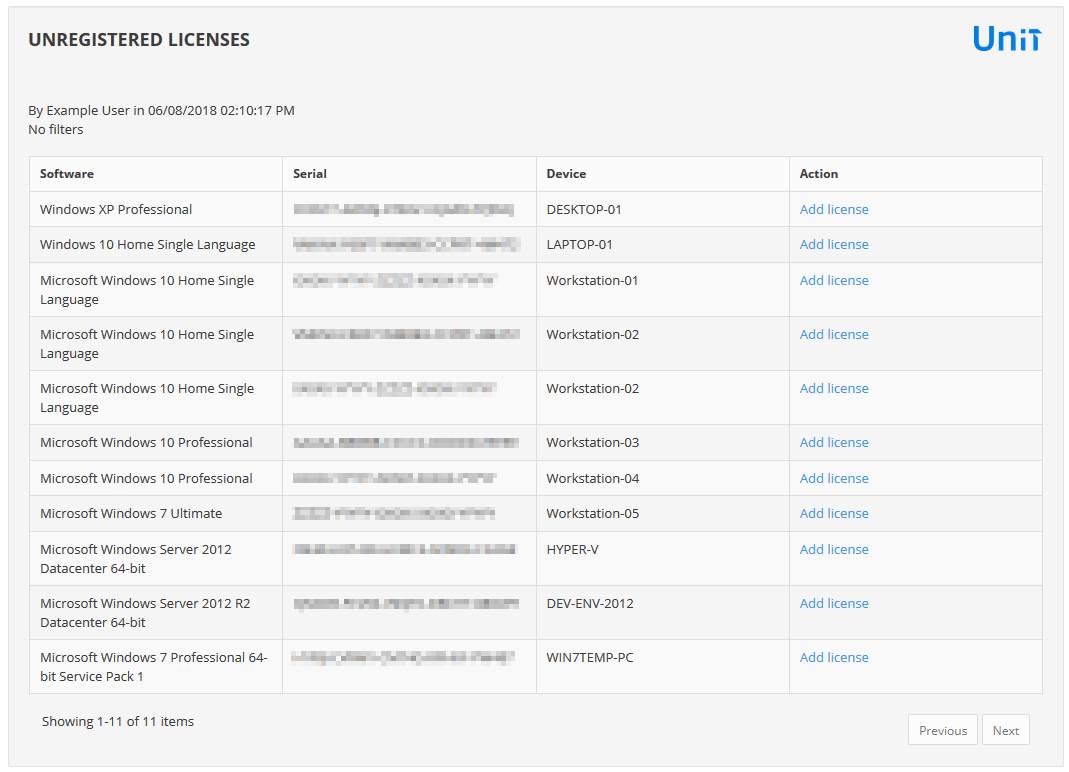
Unregistered licenses report
Business Metrics dashboards
With Business Metrics it’s possible to create a custom dashboard with some licensing items. Example:
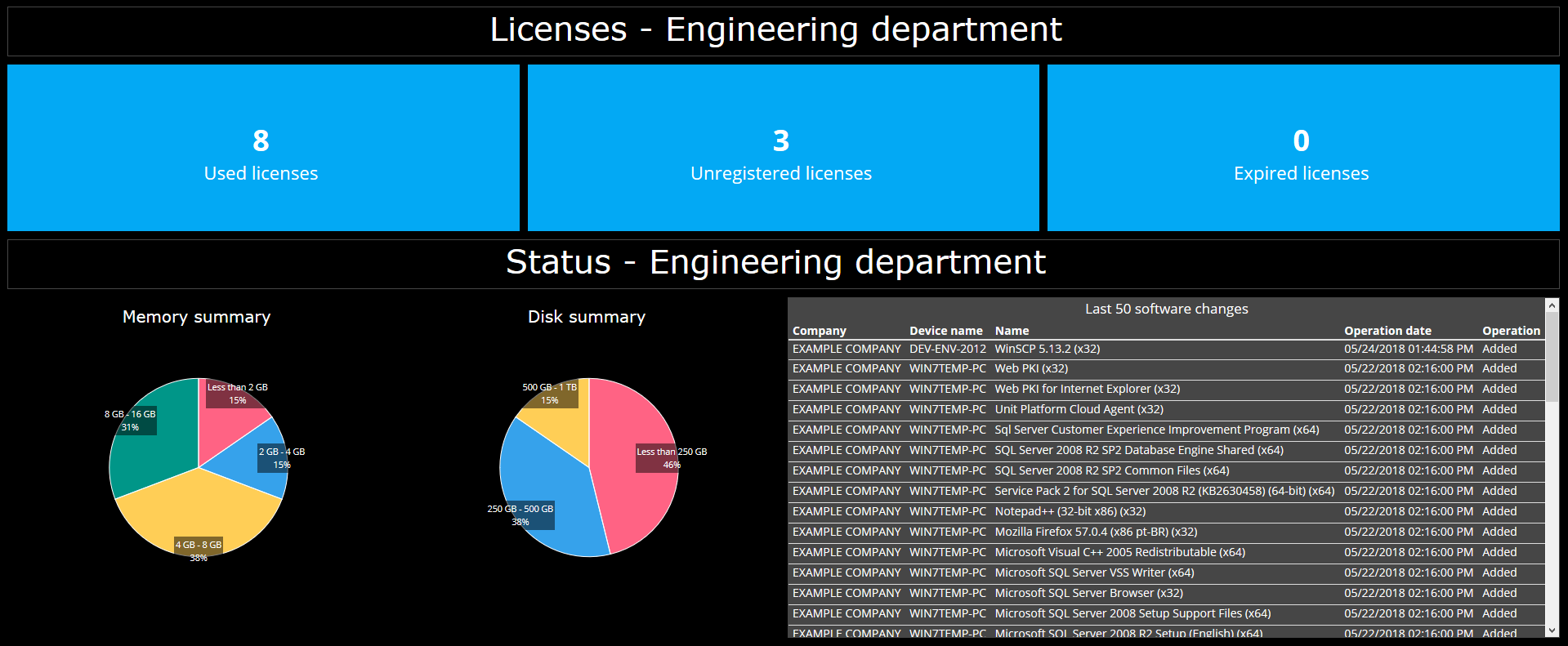
Example dashboard
Read more about Unit Platform and Asset Management on our website.